Support Center Home Knowledgebase Open a New Ticket
Open a New Ticket
Welcome to the Support Centre
To streamline technical support requests and better serve you, we use a support ticket system. Each technical support request is assigned a unique ticket number which you can use to track the progress and responses online. For your reference we provide complete archives and history of all your support requests. A valid email address is required to submit a ticket.
For simply better Web & Software Solutions either lodge a ticket or email us on [email protected]
Before submitting your ticket, please ensure you are fully familiar with the CapstoneUX Support service parameters.
Your support is fully covered with head office in New Zealand, globally supported by Australia and the United Kingdom.
Head Office: {+64} 3925 0789
Support Email: [email protected]
Public Holiday and Weekend Emergency Support
Capstone{UX} support out of normal working hours 9am – 5pm, Monday to Friday will be charged as follows:
| Requirement | Action Required | Charge Basis NZ$
(GST Exclusive) |
| Reporting of a new critical issue for which urgent support is required. | Email: [email protected].
Ensure “URGENT” is in Email title. |
$250
Includes first 15mins of issue diagnosis/rectification. |
| Developer/Management work to resolve critical issue | Ongoing Liaison with Capstone{UX} personnel as required. | $390 per hour
(after first 15 mins) of Developer/Management time |
| 3rd Party or other non-personnel costs deemed essential to resolve critical issue | Ongoing Liaison with Capstone{UX} personnel as required. | Cost + 15% |
Frequently Asked Questions
Ecomail (1)
Learn more about Ecomail, our bulk email communication tool
I'm having trouble remembering how to use ecomail, is there a 'help' feature?
If you are having trouble using Ecomail or are confused by a particular feature please visit the help system when logged into Ecomail.
Simply log into your account, then click on either the "Help" button in the top-right corner, or choose "Knowledge Centre" from the menu on the left-hand side.
If you cannot find the help you need please log a support request.
Email (8)
General info to assist in setting up and accessing our Mailstar email service
Does Mailstar protect me from viruses and spam?
Spam used to be annoying. Now, it’s dangerous.
Last year, 75% of businesses reported virus infections from incoming email. Email is now the leading entry point for network threats like viruses, Trojans, and worms. Lost productivity from checking and deleting spam and the expense of rallying the IT department to fix and recover lost data costs over $20 billion a year.
Keeping the spam menace out of your organisation is not an easy or cheap proposition. Software licenses alone are costly. Add to that constant maintenance to ensure protection against emerging threats.
Looking for relief? Look to Mailstar.
With Mailstar, you get exceptional support and affordable, feature-rich business email and the strongest threat detection structure in the industry. We combined the best of our threat scanning capabilities with industry leaders in spam and virus protection. Before a message enters your mailbox, it undergoes four independent, threat blocking scans:
Threat Blocker #1: Our Gatekeeper Scan.
Our team of email experts developed the Gatekeeper scan to evaluate a message’s compliance with rigorous, internationally recognised technical standards. Messages are also checked against aggregated blacklists of known spam offenders.
Threat Blocker #2: Message Sniffer.
Utilising user feedback and enhanced pattern matching, Message Sniffer seamlessly annihilates over 98% of spam in real time.
Threat Blocker #3: Cloudmark and CommTouch.
Advanced Message Fingerprinting from Cloudmark is strong enough to annihilate spam and accurately identify virus attacks. Plus, we added CommTouch’s thorough spam filters, featuring Recurrent Pattern Detection (RPD) technology.
Threat Blocker #4: Clam AV.
Incorporating a three-layer virus scan on all incoming messages, Clam AV targets deceptive measures senders use to mask viruses, compares the message against known virus definitions, and evaluates attachments for possible viruses.
Maintaining this comprehensive level of threat protection could cost you thousands of dollars a month to maintain. As a
Mailstar customer, these protections are free with every mailbox you add.
How do I access my email?
Mailstar can be accessed in the following ways:
On your computer:
Via a website - you can access your webmail by going to webmail.mailstar.co.nz. We recommend this option because there are a whole heap of features that webmail offers that aren't available using your mail client on your computer (including calendar, tasks, etc).
Via your default mail program - Mailstar supports most mail clients including Outlook, Windows Mail, Thunderbird, Eudora, MacMail, Entourage etc. For more information please go to the MailStar Support Center for our email help tool.
On your mobile phone or tablet:
Via a website - you can access the mobile version of webmail by going to webmail.mailstar.co.nz/mobile/. This has the same functions as the main webmail site, but is stripped down to make it easier to use on a mobile device.
How do I set up my Mailstar email account on my Mac?
Please go to the MailStar Support Center for our email help tool which will guide you through the setup process.
Use your mailbox address and password to log into the help tool
How do I set up my Mailstar email account on my Mobile?
Please go to the MailStar Support Center for our email help tool which will guide you through the setup process.
Use your mailbox address and password to log into the help tool.
How do I set up my Mailstar email account on my PC?
Please go to the MailStar Support Center for our email help tool which will guide you through the setup process.
Use your mailbox address and password to log into the help tool.
I can't send or receive email. Why not?
If you are having trouble sending or receiving mail please check your settings against the appropriate set up documentation.
Documentation can be accessed in the MailStar Support Center: https://help.emailsrvr.com.
Use your mailbox address and password to log into the help tool.
If you are still having trouble please log a support request using an email address that is working correctly.
I cannot send mail and my ISP is Spark (formerly Xtra). Can you help me?
If you are having trouble sending mail and your ISP is Spark please change your outgoing SMTP port to 587.
If you don't know how to do this, please refer to the appropriate setup documentation.
What Mailstar email protocols are available?
Mailstar hosted email supports all standard email protocols, like POP3, IMAP, and SMTP. They allow users to check and send email via desktop email clients like Outlook and Mozilla Thunderbird, plus wireless devices like Android iPhone, and Windows Mobile devices. This means you can use your favorite email apps while using our service.
POP3
POP3 is a client/server protocol in which email is received and held on a mail server. Periodically, you check for mail on that server and then download it to your email client. POP3 is the standard protocol built into practically every email client. This method is well-suited for users that don’t want to store email messages online.
IMAP4
Internet Message Access Protocol (Version 4) is the most popular way to access email messages. With IMAP4, messages and folders are always stored on the mail server. When users access their email, they are working directly with these messages. This means that any updates made to the email, such as moving, flagging, or marking a message as unread, is stored on the server.
IMAP4 is a convenient option for users who need to access their email online from multiple clients at multiple computers or locations.
Our IMAP server supports IMAP IDLE, which provides real-time push support for IMAP applications, alerting you the second you have new mail... which makes it very powerful for users on the go.
SMTP
Simple Mail Transfer Protocol is the standard protocol for sending email messages across the Internet. It is also commonly referred to as an outgoing mail server. Our SMTP servers are configured to require SMTP Authentication. The servers themselves perform two important functions.
First, they verify that anyone sending outgoing email through the SMTP server has the right to do so. Then secondly, they send the outgoing email. If undeliverable, the mail gets sent message back to the sender.
SSL and TLS Encryption
We provide SSL and TLS encryption for POP3, IMAP, SMTP, and the Webmail client. This encrypts your data so that others cannot view it. Our servers also support opportunistic TLS, which allows your incoming and outgoing email data to be encrypted as it travels through the internet. This is very important for passwords and confidential emails.
Supported RFCs
RFCs are standards for email communication between servers and email clients. These standards are approved by the Internet Engineering Task Force (IETF) and are known as RFCs. These standards cover SMTP, POP, and IMAP, among other Internet technologies.
ISP/Hosting outages (4)
General info to assist in setting up and accessing our Mailstar email service
Are CapstoneUX notified when there is a server problem?
Our engineers are automatically notified if the servers that host your solution are under unusually high amounts of load or completely down.
If your website or app is down, and it is not a problem with your internet connection, chances are our network engineers have already been notified.
I can see other websites or apps but not our own. Why?
Check the web address – did you type it correctly? If so, try refreshing your browser. Did this fix it?
If not, type your website address into the box on this website. This will let you know whether it is just you that can't access it (therefore likely to be an issue with your ISP) or it's down for everyone.
If it is down for everyone please log a support ticket and our Support team will take a look. Don't forget to take a screenshot showing the error message you are receiving.
I can't load my website or app. What's wrong?
Then the chances are you can't access this site either!
Getting an error message "Website not Responding" or "Page cannot be displayed"?
Click on the refresh button in your browser to reload your page. If this does not resolve the issue you may have lost your internet connection. This service is provided by your ISP (Internet Service Provider). We are not your ISP. Your ISP is the company that invoices you for internet services each month. Common ISP's in NZ are 2degrees, Actrix, Spark, Vodafone etc. If your connection does not restore itself we suggest you contact your ISP – it helps if you have your account number on hand before calling them - great to be prepared!
If CapstoneUX are not my ISP what are you?
We manage your web hosting and in most cases we host your email too.
A web host makes your website accessible via the World Wide Web or www as it’s more commonly known.
Managing Websites (1)
Website Management FAQ's
I get a message saying another user is editing the document
In MODx Evolution, you may encounter this message "User is currently editing this document. Please wait until the other user has finished and try again.".
To resolve this issue, go to Tools, and choose Remove Locks , which will grant you access to the system.
SalesTab (2)
Guidance for common SalesTab queries
I can't see my products and/or customers. What's wrong?
If the information on your device doesn't appear to be up-to-date, you may need to perform a sync in order to get all of the latest data.
Performing a Sync
- Tap on the Sync button in the main toolbar
- Tap on the Advanced option
- On the Advanced screen, tap Update Database. This retrieves the latest product and customer information
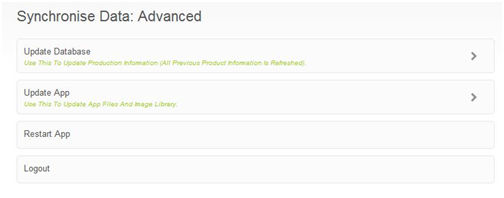
- When the Database Update has completed, tap the Update App button. This downloads resources such as product photos as well as app udates.
- When the App Update has completed, tap the Restart App button.
Note: Performing a sync requires an Internet Connection, WiFi is recommended for best performance. A sync may take a few minutes.
What are SalesTab system requirements?
Device:
- iPad
- iPad 2
- New iPad (Retina Display)
OS
- iOS5 and above
- iOS6 recommended
Connectivity
- WiFi
- WiFi/3G
Note:
iOS6 required for photo and video support. The original iPad does not support photos and videos.
SalesTab supports off-line operation, however an Internet connection is required to install the app, apply updates and download new content.
Website/App or solution updates (1)
Find out how to request updates to your website/app or solution
How do I request an update to my website or app?
Please send any requests for website or app updates, changes or addition of new functionality to our Solutions team by emailing: [email protected].
Your request will be acknowledged and we'll provide a preliminary timeframe for work completion on request.
CapstoneUX Tech Support service parameters (3)
General info about our tech support service
Do charges apply for using tech support services?
All coding work performed by CapstoneUX is covered under a 90 day "no questions asked" warranty.
By logging a technical support request you acknowledge charges apply for time spent on: issues that fall outside of the warranty period; user error related issues; issues relating to functionality that is working as expected or that is functionally correct; supply of technical advice; internal network issues; and third party related issues (solutions or services built or provided by a third party).
Our tech support service is not accessible to clients with account arrears.
Do you offer out of hours tech support?
Service level agreements offering 24/7 support are available by arrangement and can be put in place on a permanent or temporary basis. These are particularly popular during our annual Christmas/New Year closedown period. Please contact us to discuss our range of options.
How is my tech support request prioritised?
Support requests are assessed and prioritised upon receipt.
Business critical issues are assigned highest priority and are placed at the top of our queuing system in order of receipt.
Can’t find what you need here? Open a ticket